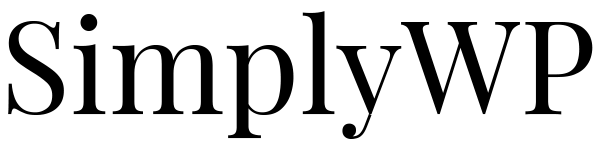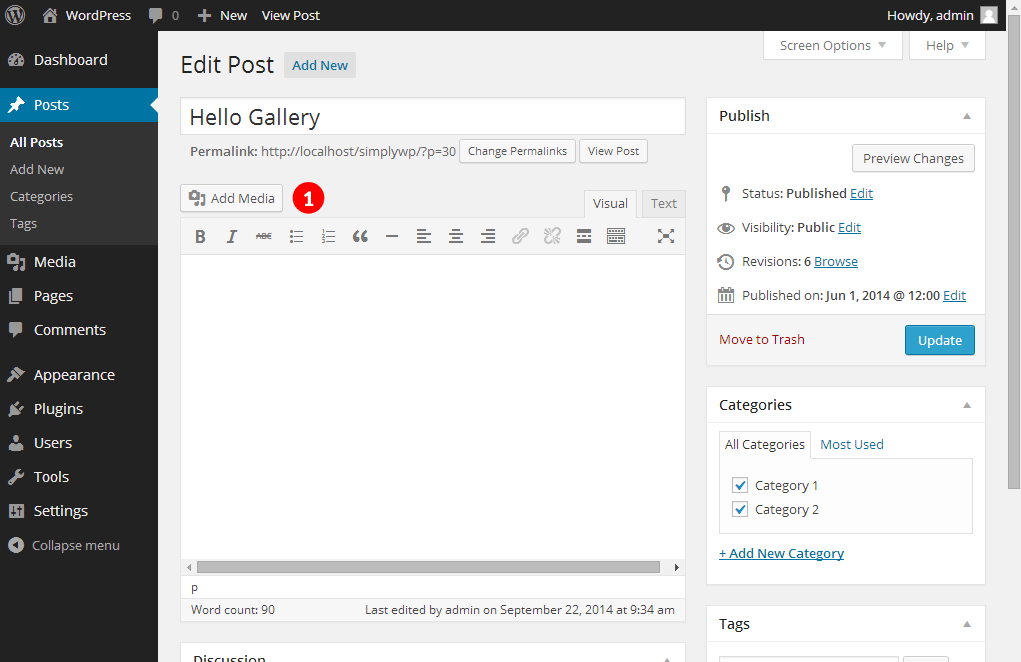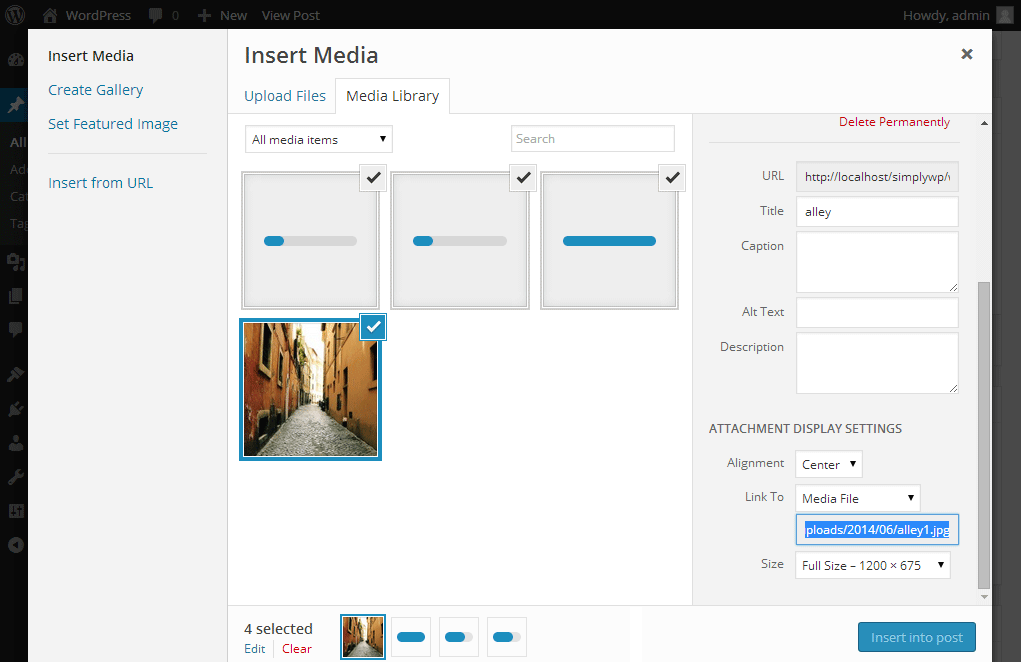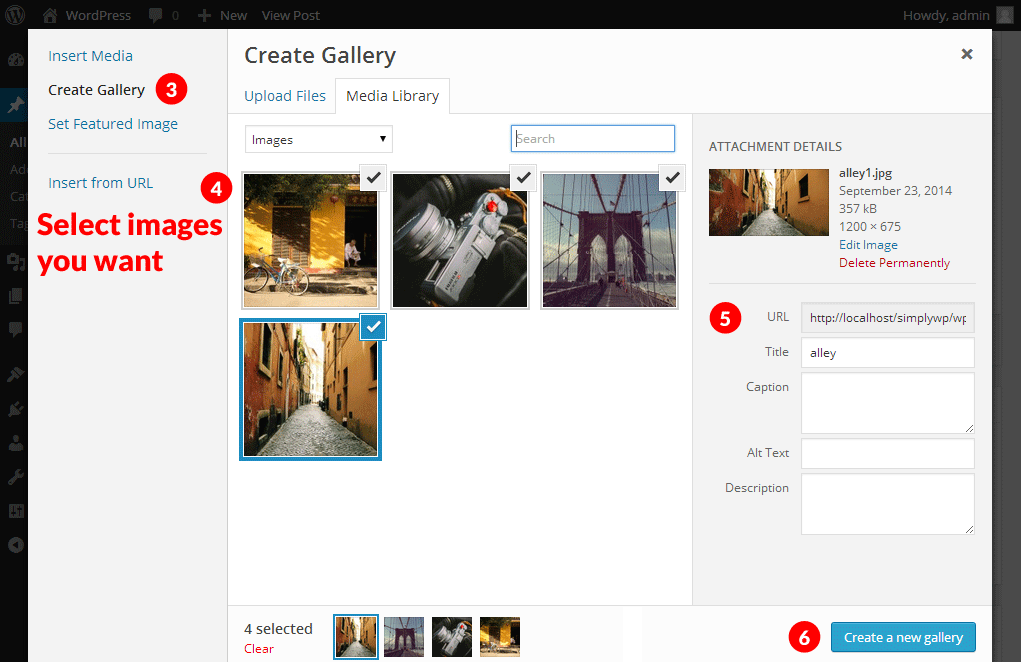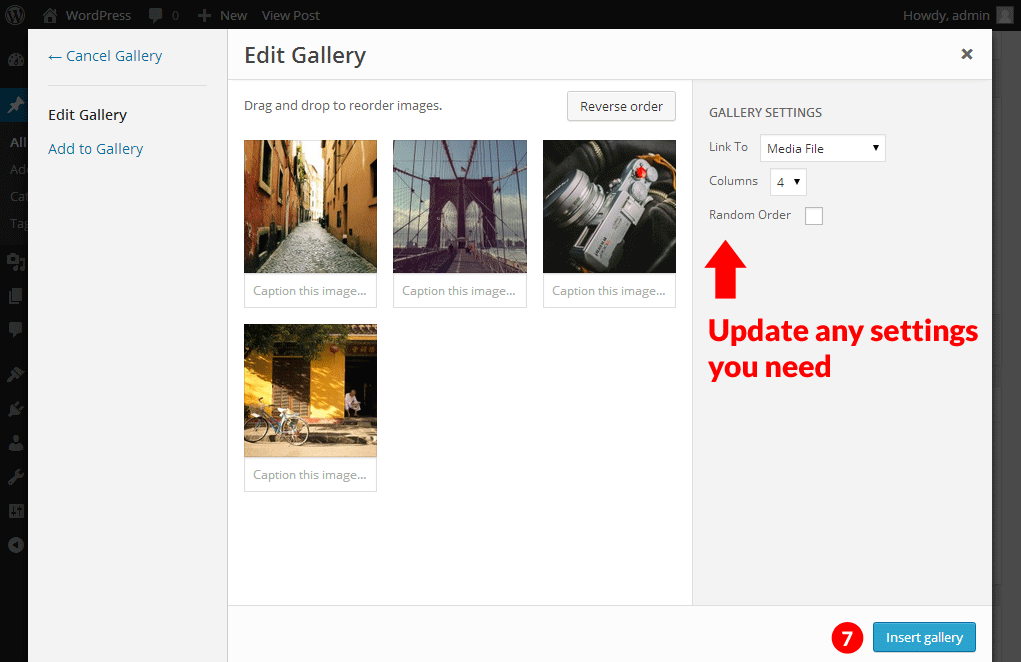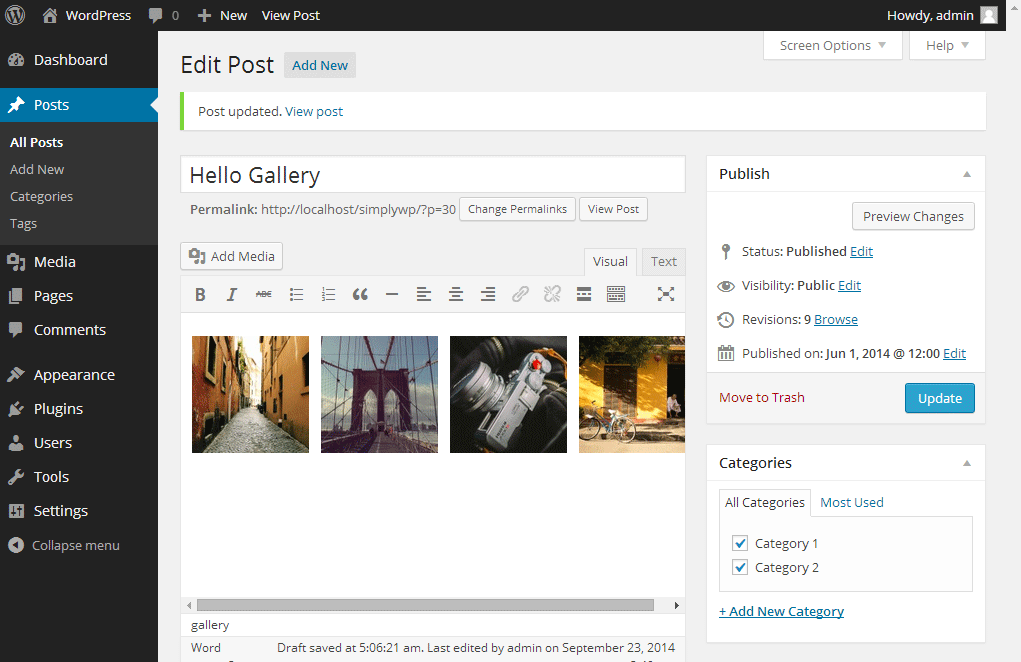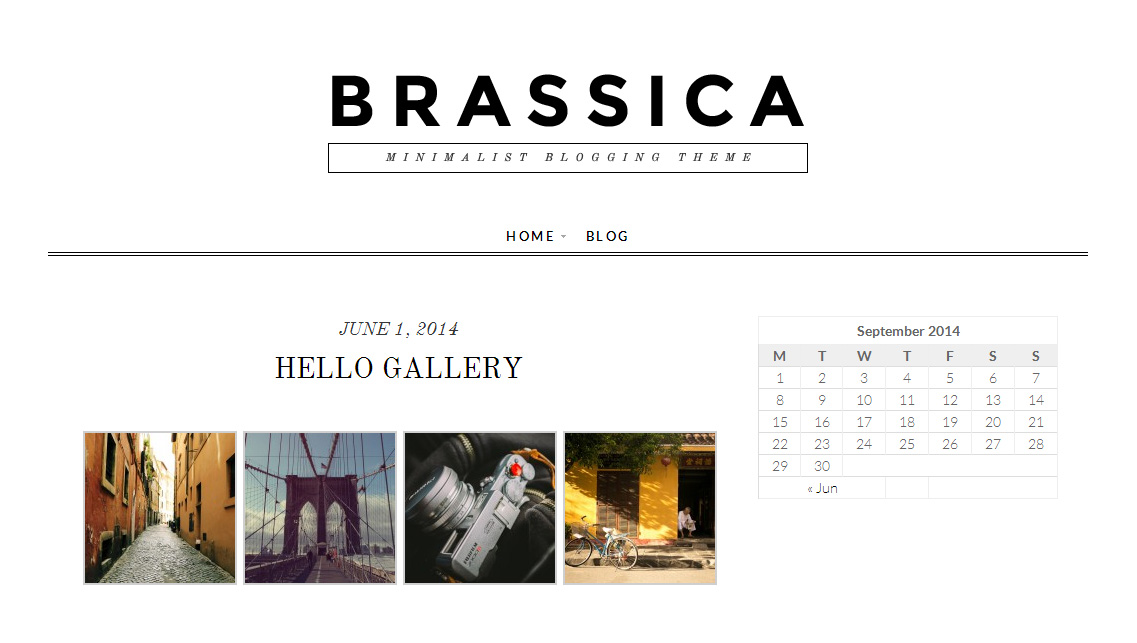So you took a lot of pictures from your new camera, you wanted to share it on your WordPress site. Since you want to create a gallery, you think maybe you’ll have to install another plugin. Well, not really, WordPress has a very nice gallery feature built-in.
WordPress gallery was introduced in version 2.5. The first version of WordPress gallery only show all the images that uploaded on that particular page. WordPress gallery get a boost in version 3.5, where you can select any image you want from your Media gallery.
The common gallery shortcode:
[gallery]Many WordPress user missed this little feature and went ahead to install some bloated plugin just to make the exact same gallery WordPress provided. Here is how you can create a simple gallery with WordPress.
Once you click on “Select Files” button, you’ll get the common pop-up windows to select your images. Yes, you can select a lot of images at once.
Be patient as the images are uploading. Do not edit anything as they will be refreshed once all images are uploaded.
[Following the numbering]. Click to “Create Gallery” and select your image, you can select as much as you want. Once you selected all your images, you can edit the image title, caption, Alt text and Description if needed.
When you are done, click on “Create a new gallery”, where you will be selecting a few options.
You can change the “Link To” to either Media File or Attachment Page. Media File will link the gallery image directly to the image, while Attachment Page will link the gallery image to an attachment page.
You can preview your gallery (Not accurate depending on theme) before posting.
And that is how to create a basic WordPress gallery. Hope you enjoy this simple brief on how to create WordPress gallery.